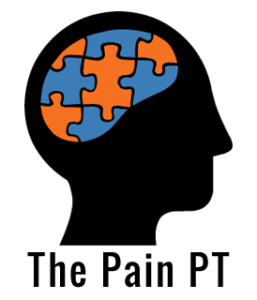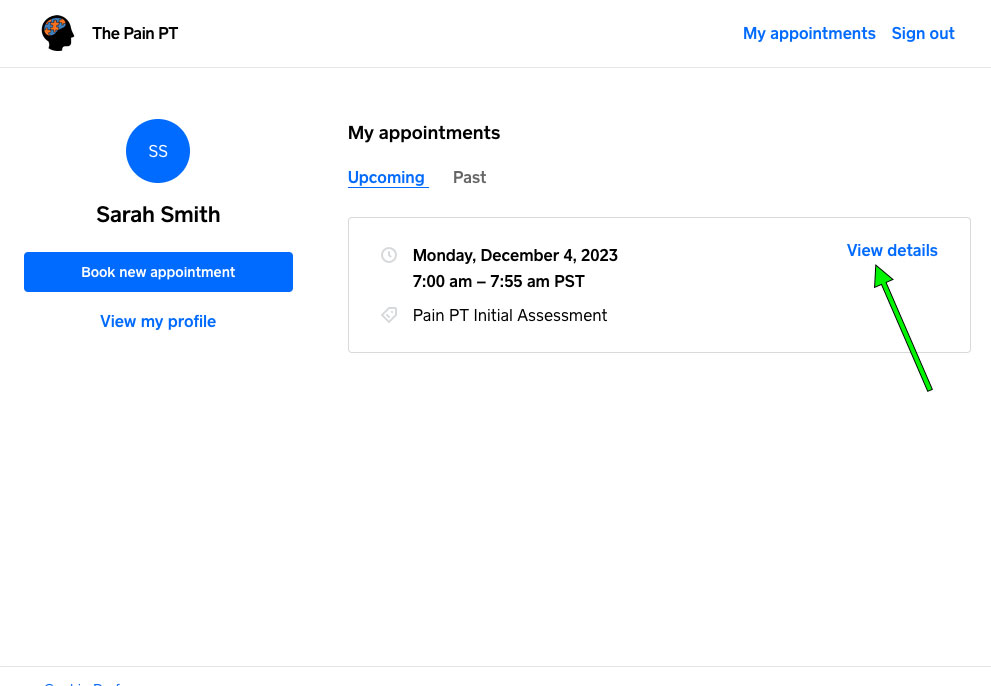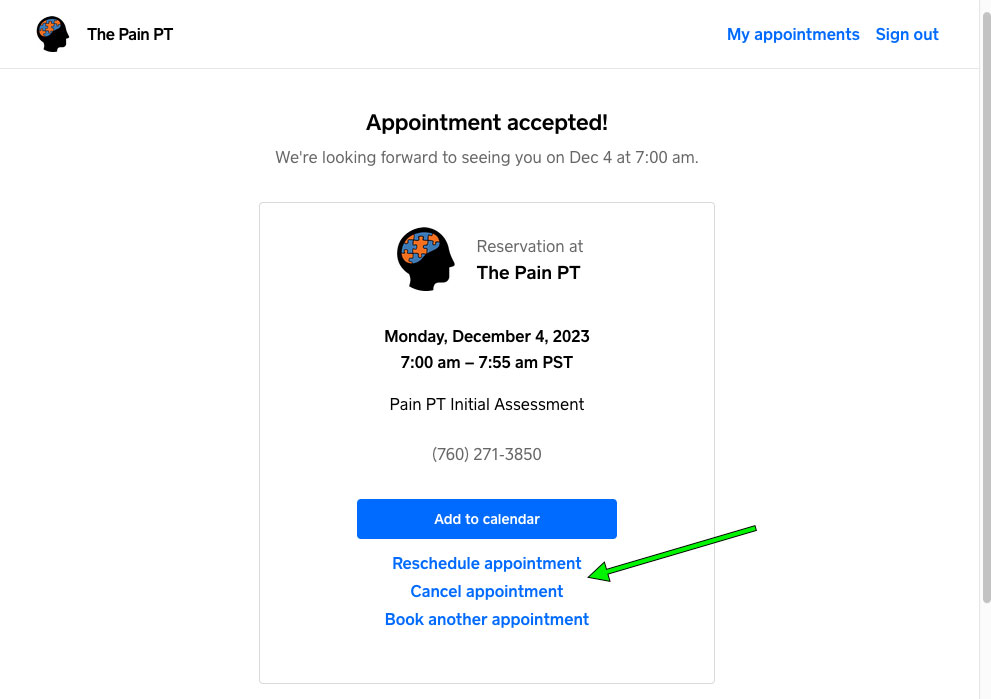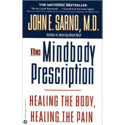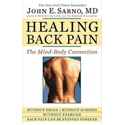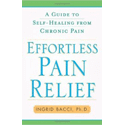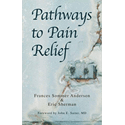Support / FAQs
Book an One-on-One Consultation Appointment
1. Visit our booking page at the-pain-pt.square.site. Choose Individual Coaching Session if you are a current patient, or if you are a first time patient choose Pain PT Initial Assessment, then click Continue.
Alternatively you can click the black “Book” button and choose Appointment then your appointment type.
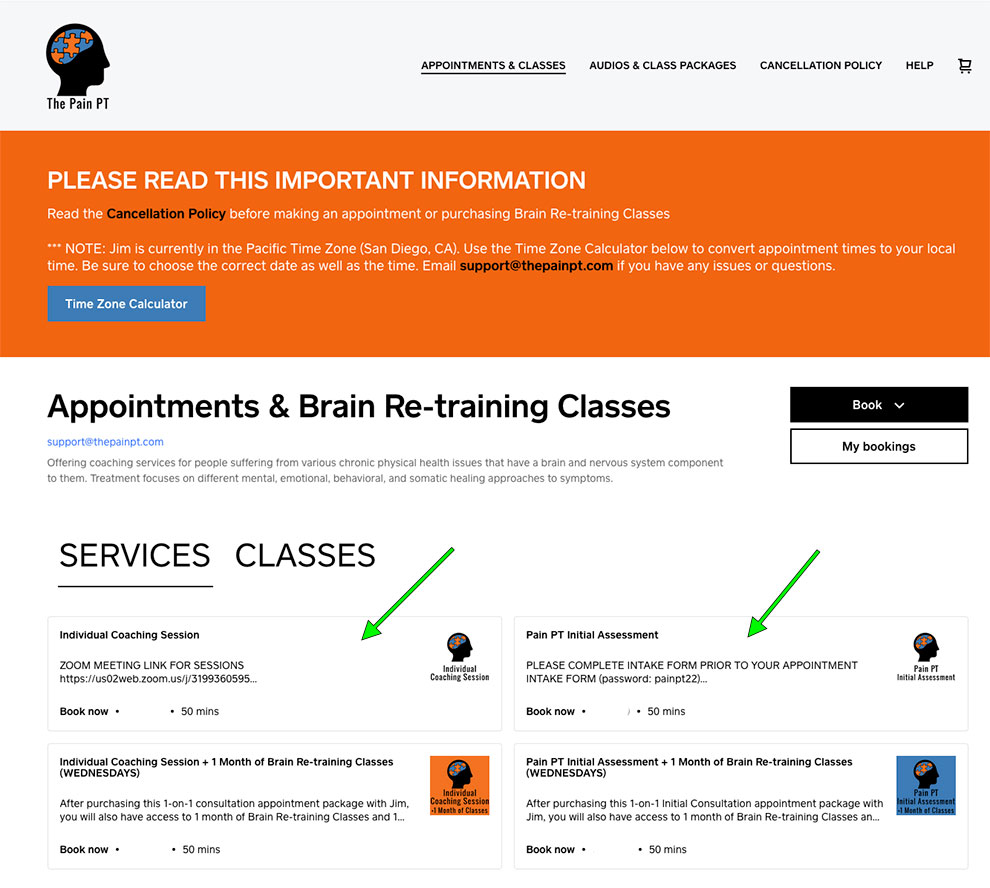
2. Next you will click the black “Book” button.
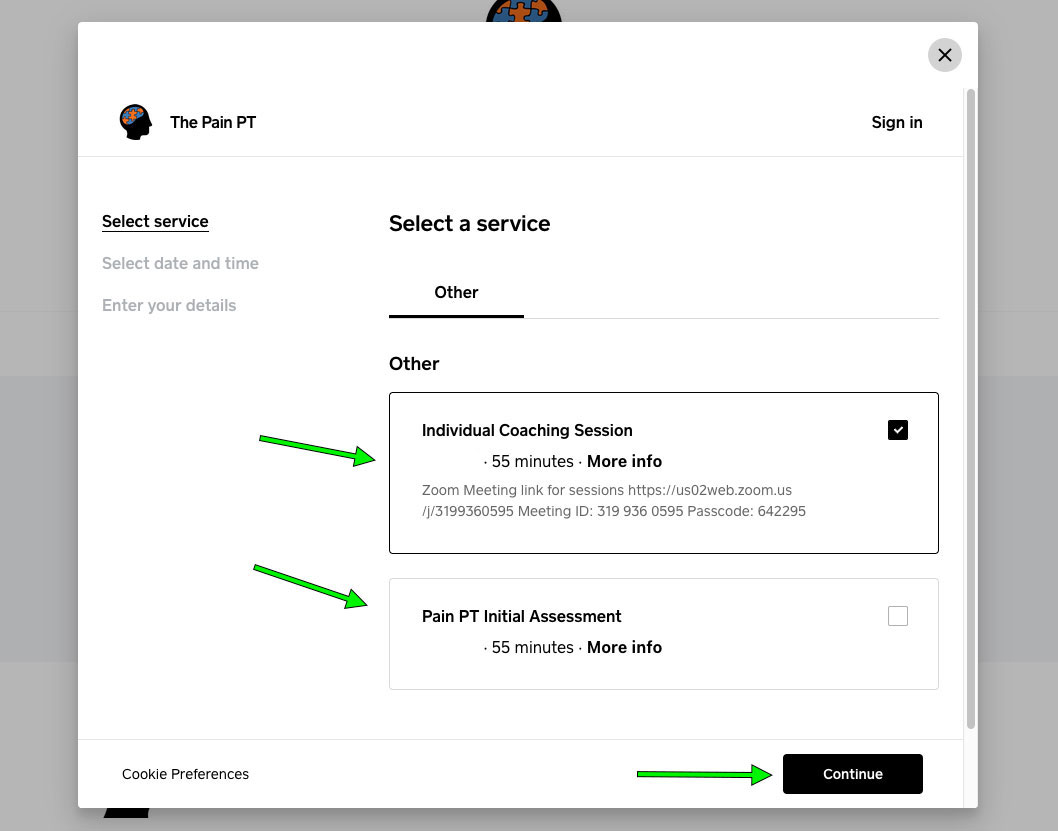
3. Next you will choose a date and time that works for you.
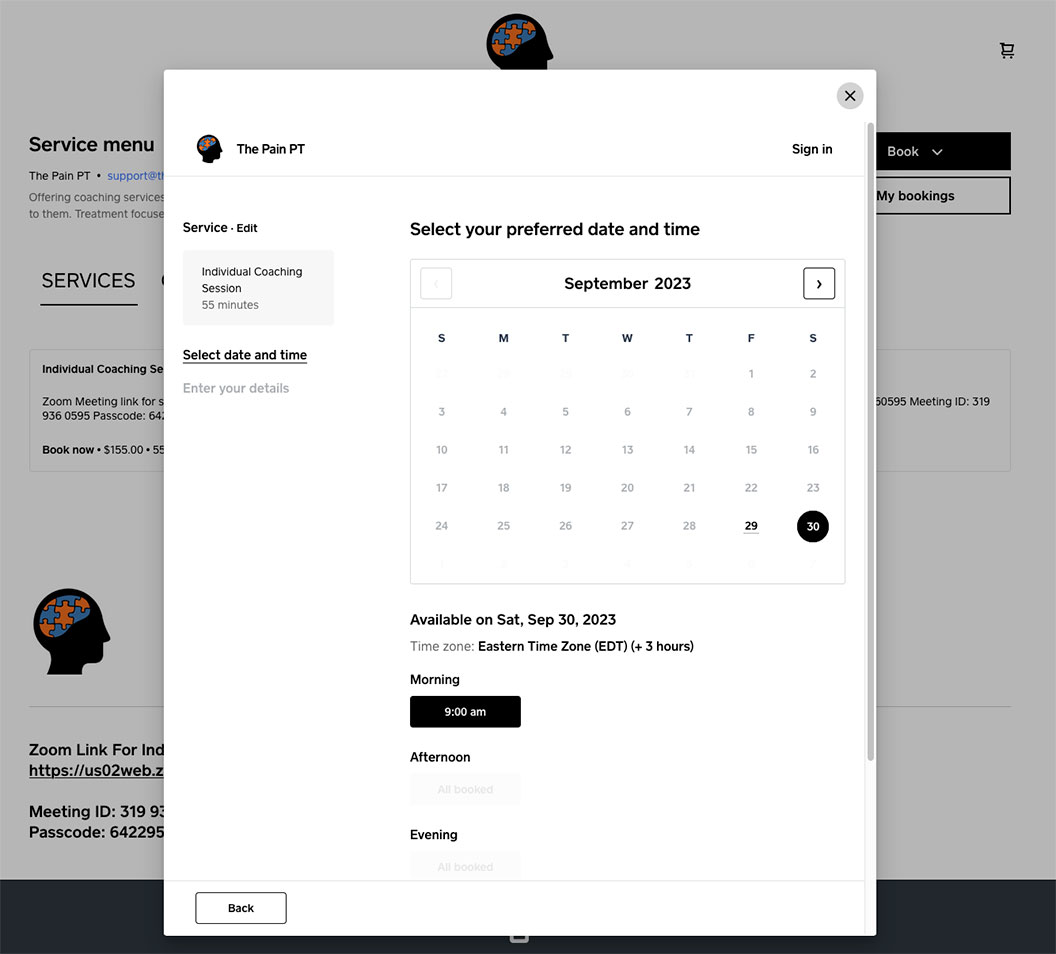
4. If this is your first appointment you will enter your contact and payment information.
If you’ve already used our system then you can click “Sign in” to use your existing information.
Click “Book Appointment” and you are all set. You will receive a confirmation of your appointment date and time.
Please be sure you enter your phone number correctly with the correct country code. This is what you will use to login to your account.
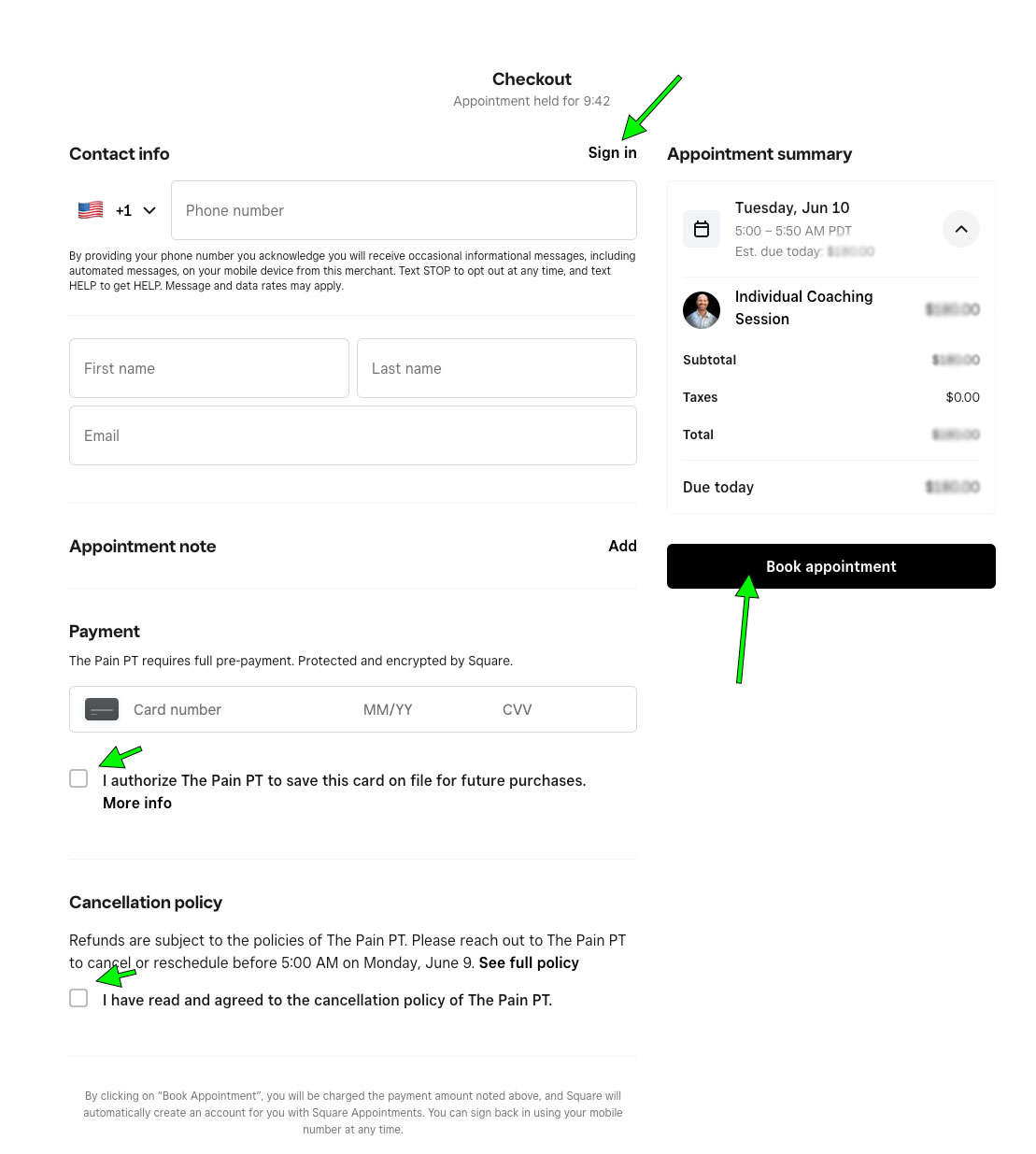
Purchase 1 Month of Audio Reminders
The 1 Month of Audio Reminders can be purchased on our booking site.
Purchase 1 Month of Brain Re-training Classes
Jim is currently working on a new class format so class signups are not available at this time. A new class format is coming in the New Year.
Using your "Individual Coaching Sessions with Jim" Credits
1. First, be sure you have already purchased an “Individual Coaching Sessions with Jim” Package.
2. To book a 1-on-1 session using your credits, go to the booking site at the-pain-pt.square.site and click the appointment type you would like to book.
– “Individual Coaching Session” for current patients
– “Pain PT Initial Assessment” for new patients
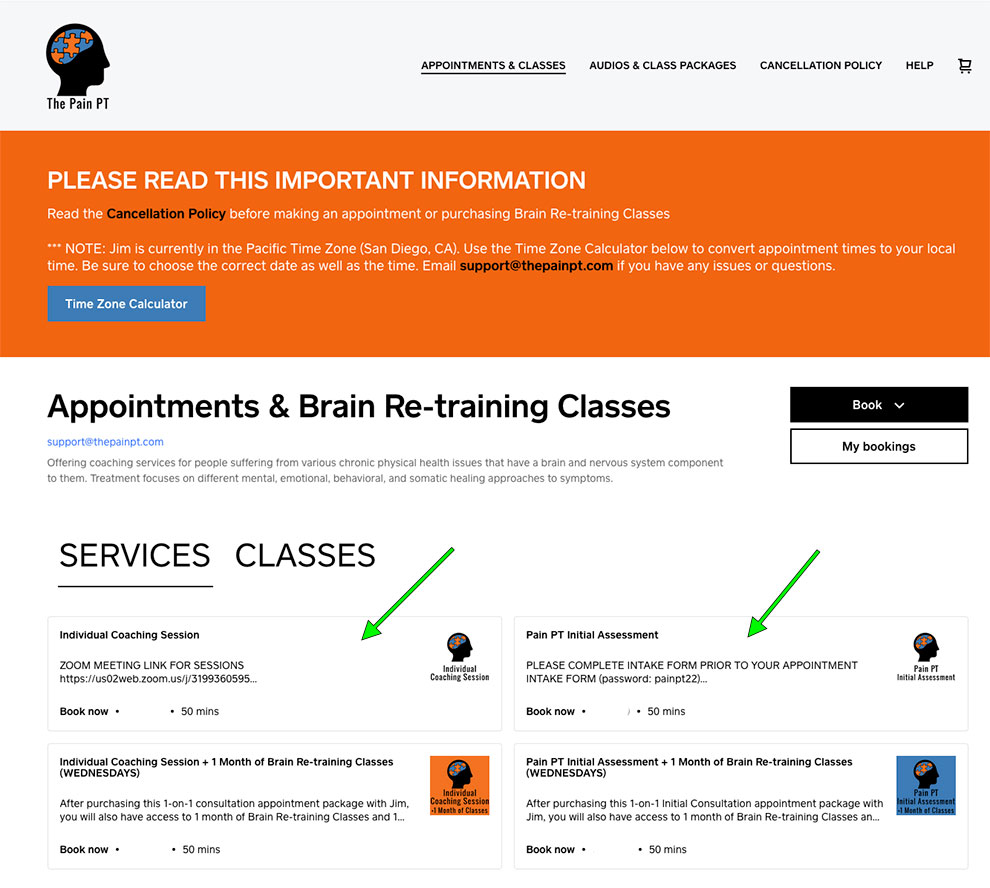
3. Next you will click the black “Book” button.
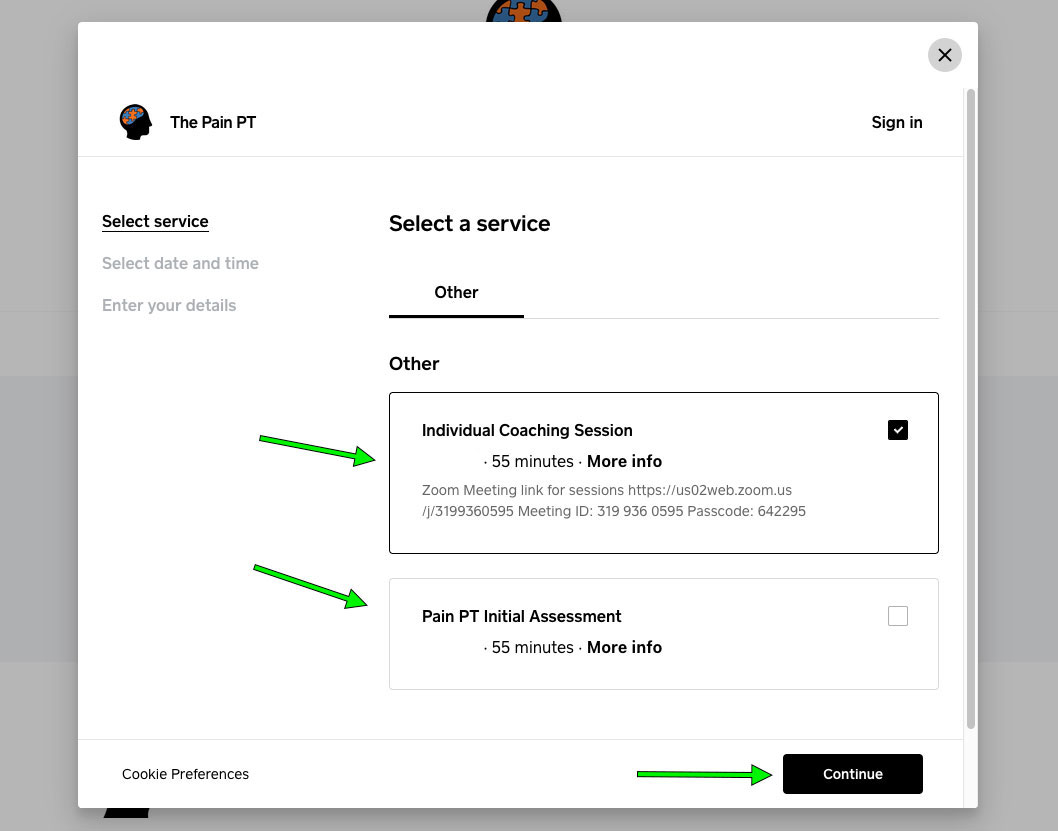
3. Next you will choose a date and time that works for you.
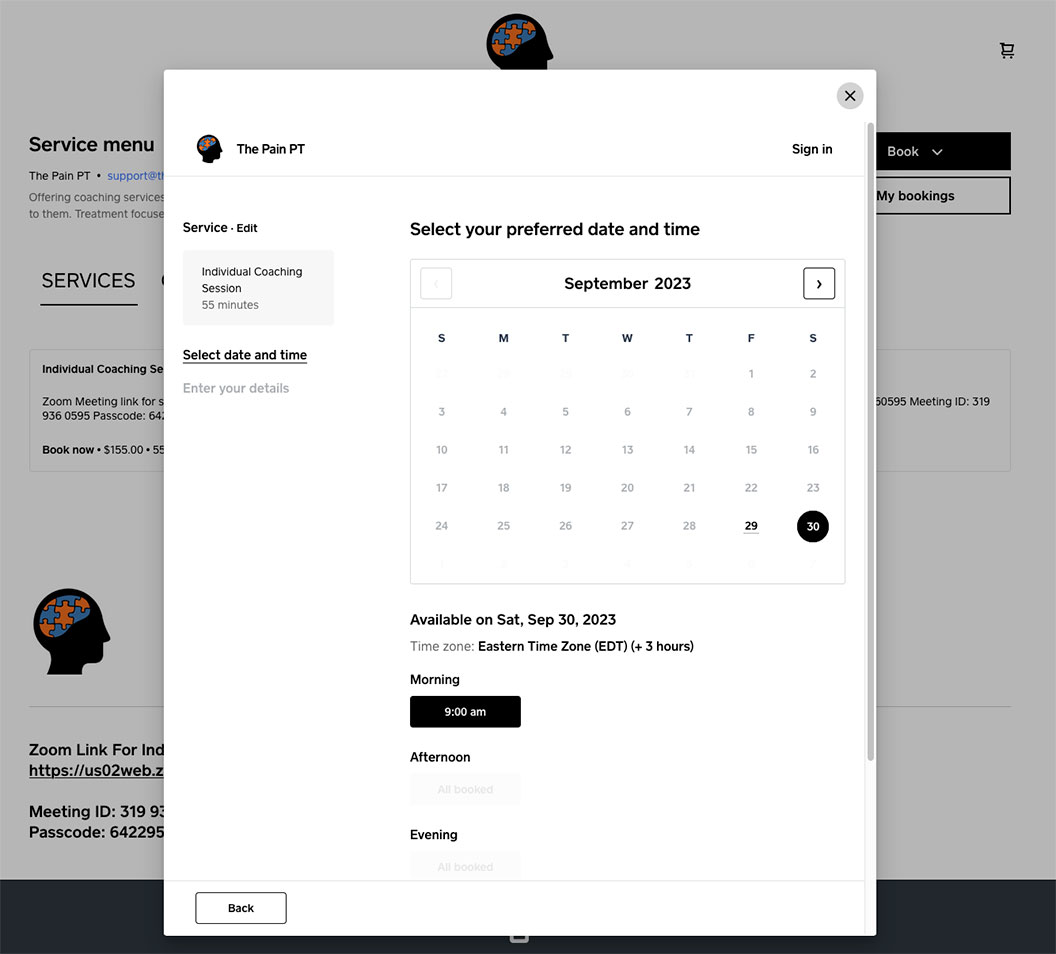
4. What you see next will depend on if you are logged in yet or not.
If you are NOT logged in it will look like the screen below. Click the “Sign in” button indicated by the green arrow.
If you are already logged in (it’s not asking for your name and email and the button says “Sign out”) you can skip to step #6.
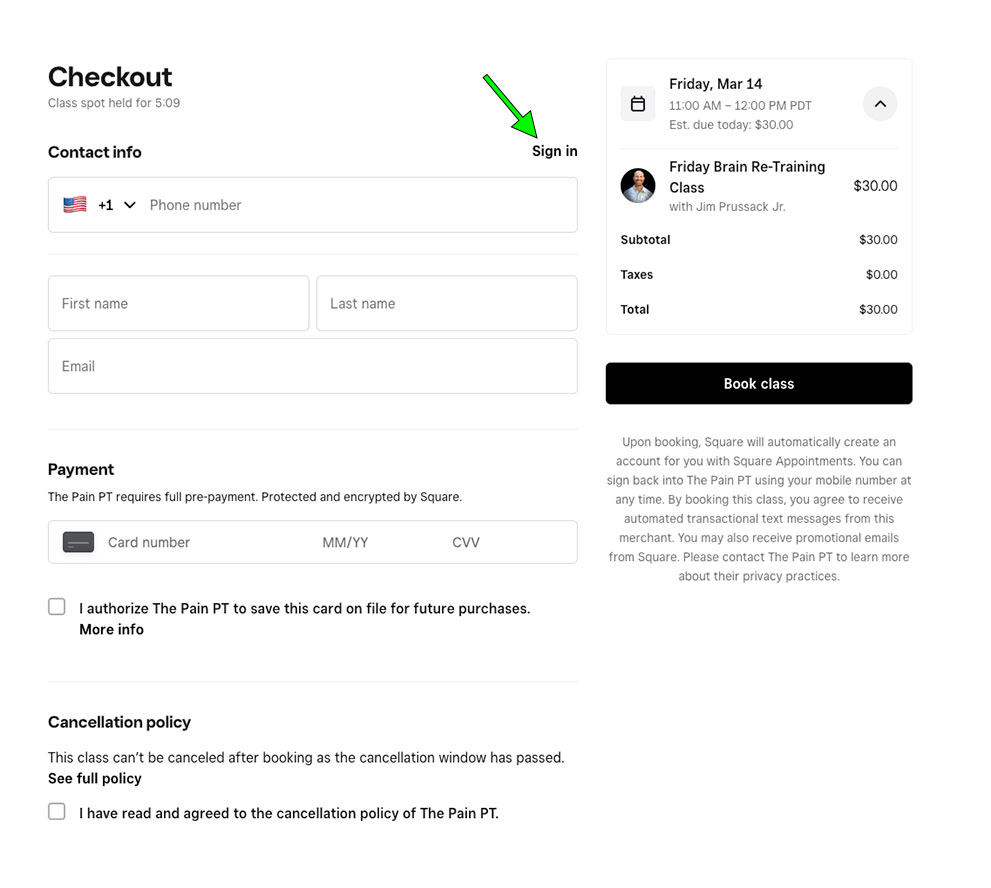
5. To login, enter the phone number you purchased your Individual Session Package with. Choose your country, then enter your phone number (without country code) in the next field.
NOTE: If you do not see your country code in the dropdown menu, choose “Other +”, then enter your phone number (including country code) in the adjacent field.
You will then receive a code to your mobile phone you will enter to complete the login process.
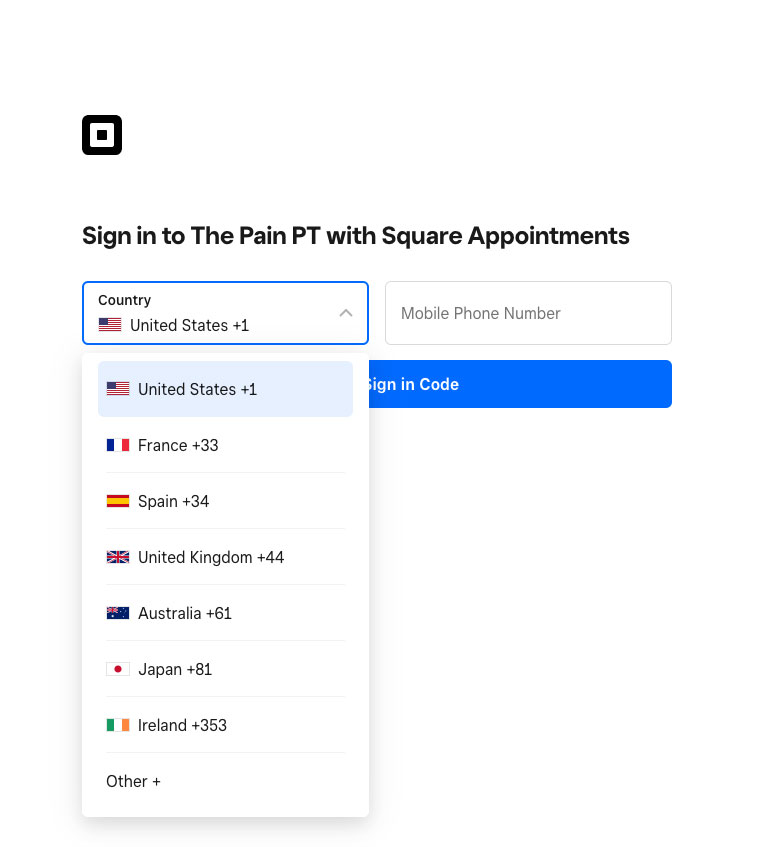
6. Now you will be logged in and can see the Checkout screen is using your Individual Session credits.
To see your package details including how many credits are left and when they expire, you can click the arrow indicated on the left here under “Confirm Details”.
It should say “Package applied” near Jim’s photo and the arrow on the right next to “Packages” should show your package credit is being used with the price in parentheses. If your “Total” is showing anything other than $0.00 then you are not using your package.
- If you see “Sign in” on the checkout screen instead of “Sign out” like in the screenshot below you are not logged in. Please login prior to booking to use your session credits.
- Be sure you are logged in with the CORRECT PHONE NUMBER so that you are using your session credits.
- If you are logged in and are still being asked to pay, check that the session date/time is not past your package expiration date. Also be sure that you have PURCHASED A PACKAGE prior to enrolling in classes.
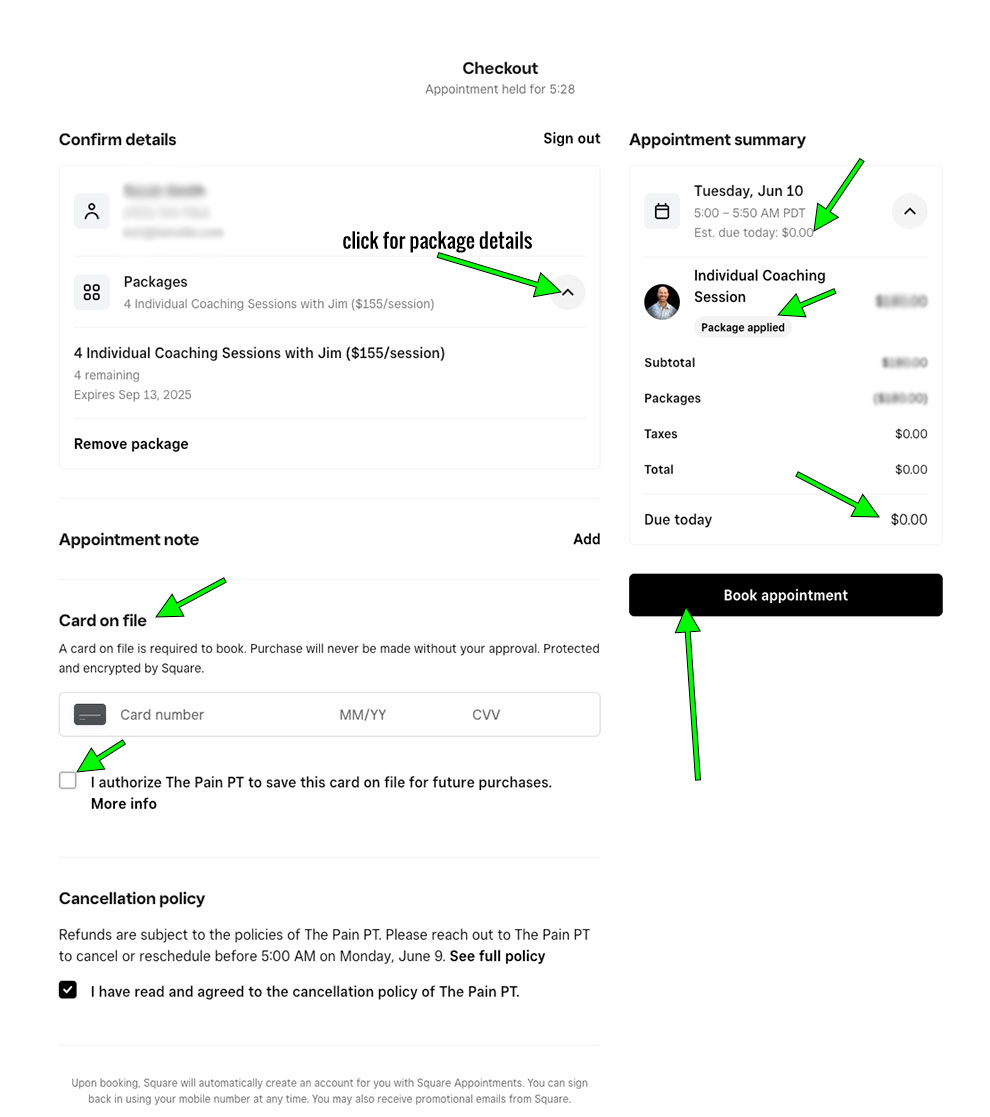
7. Finally click “Book Appointment”.
Cancel or Reschedule an Appointment
- If you have pre-paid for your appointment please contact support@nullthepainpt.com to cancel your appointment and receive a refund minus a $10 Service Fee. You can cancel up to 24 hours in advance and you can reschedule at no charge. Cancellations with less than 24 hours notice will be considered a no-show and charged at the full price of the session.
- If you have not pre-paid for your appointment there will be a cancel/reschedule link in your confirmation email. Alternatively you can visit our booking page at the-pain-pt.square.site and click on “My Bookings”. From there you will need to login if you are not already logged in. Then you will see a list of upcoming appointments. You can cancel up to 24 hours in advance without a fee.

- Click the appointment you wish to cancel or reschedule.

- Click “Reschedule” or “Cancel” on the next screen.

Cancel or Manage your Monthly Subscription
When you sign up for a monthly subscription for Daily Audios or Classes you will receive an email with the subject “Subscription created with The Pain PT”. At the bottom of this email click the “Manage” link.
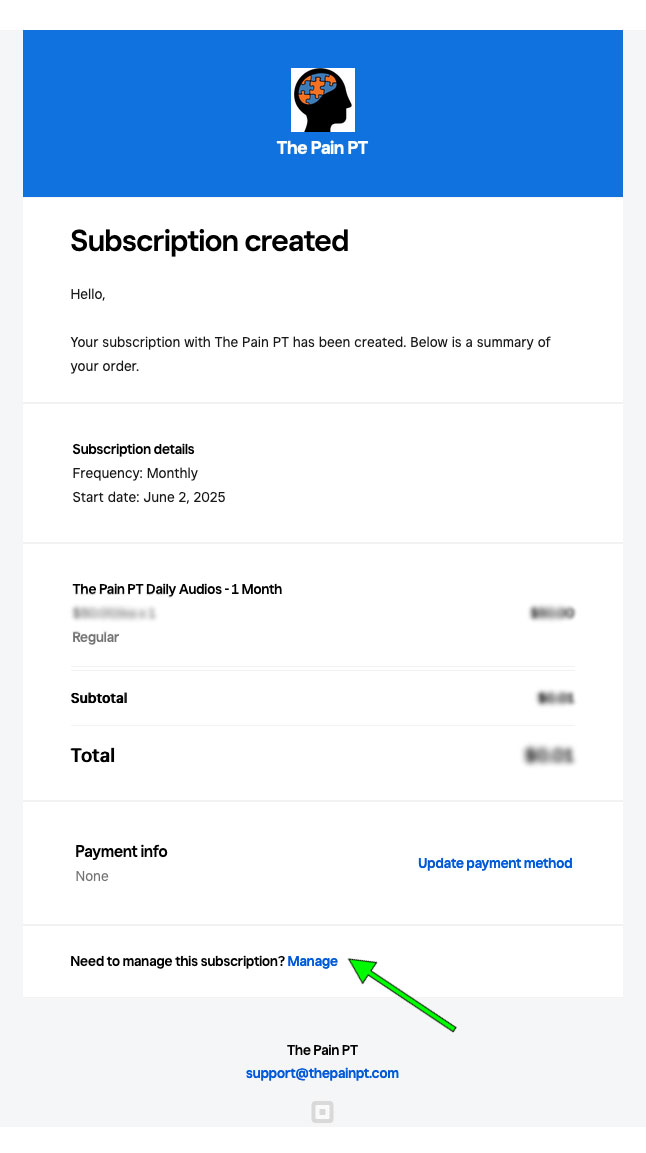
Once you click the link a page will open in your browser. From here you can cancel your subscription, effective the next billing cycle. You can also manage your payment method on this page.
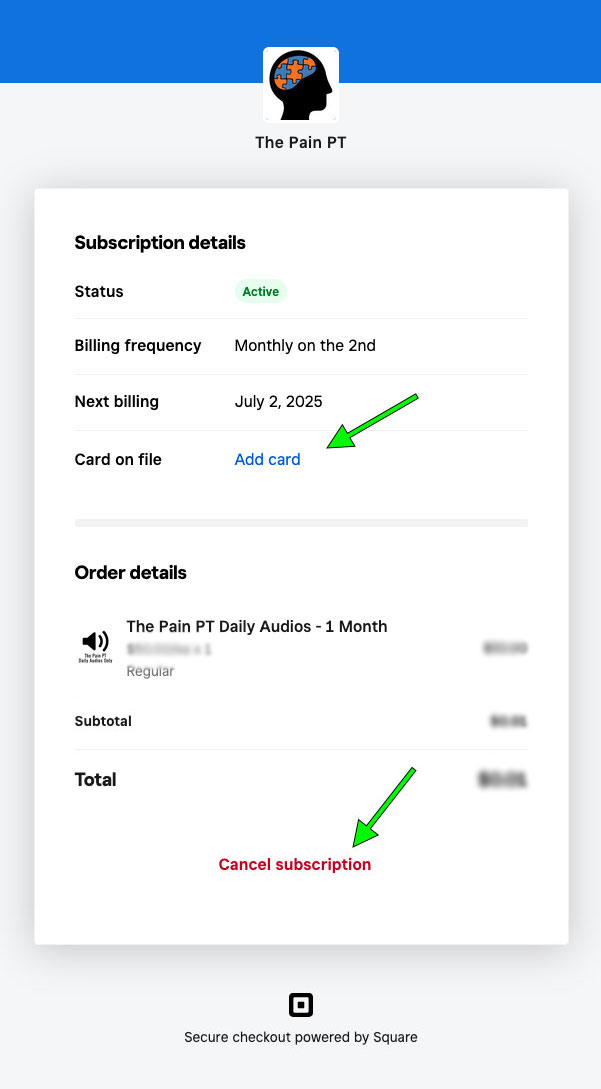
Join the Waitlist
To join the waitlist visit our booking page at the-pain-pt.square.site and click on the type of session you want to be on the waitlist for, or alternatively click the black “Book” button and choose “Service”. From there you will need to login if you are not already logged in, or create a new account.
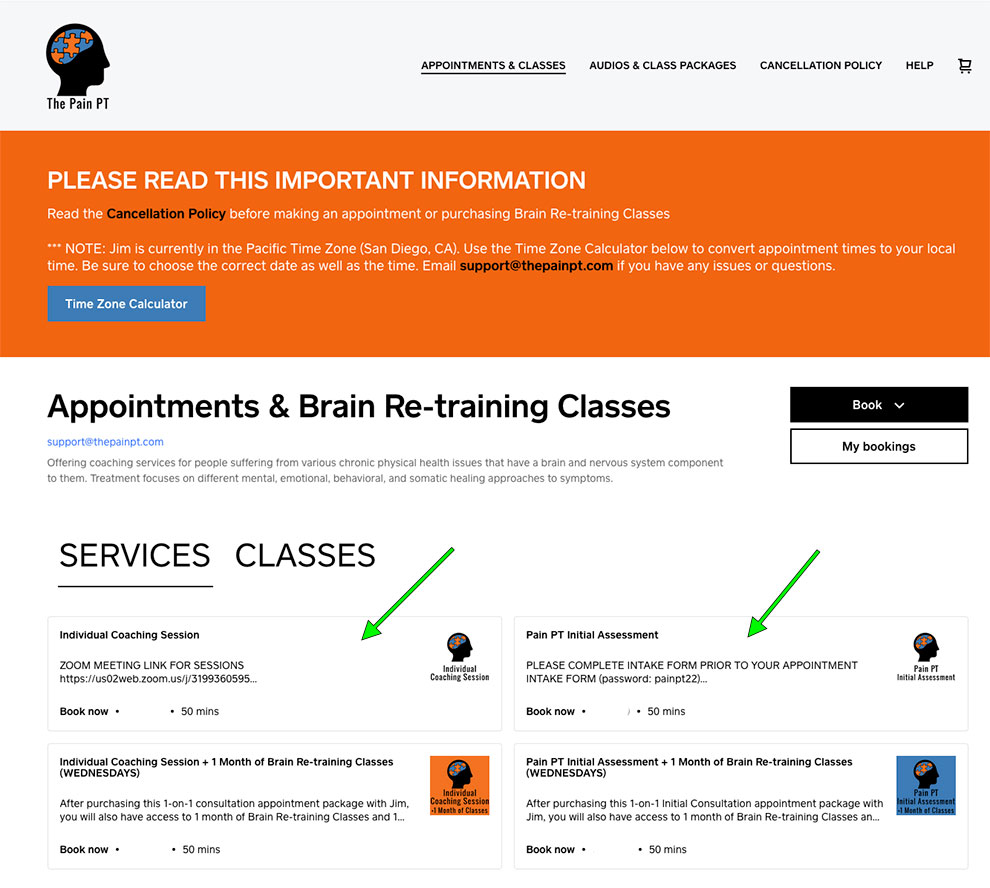
2. Next you will click the black “Book” button.
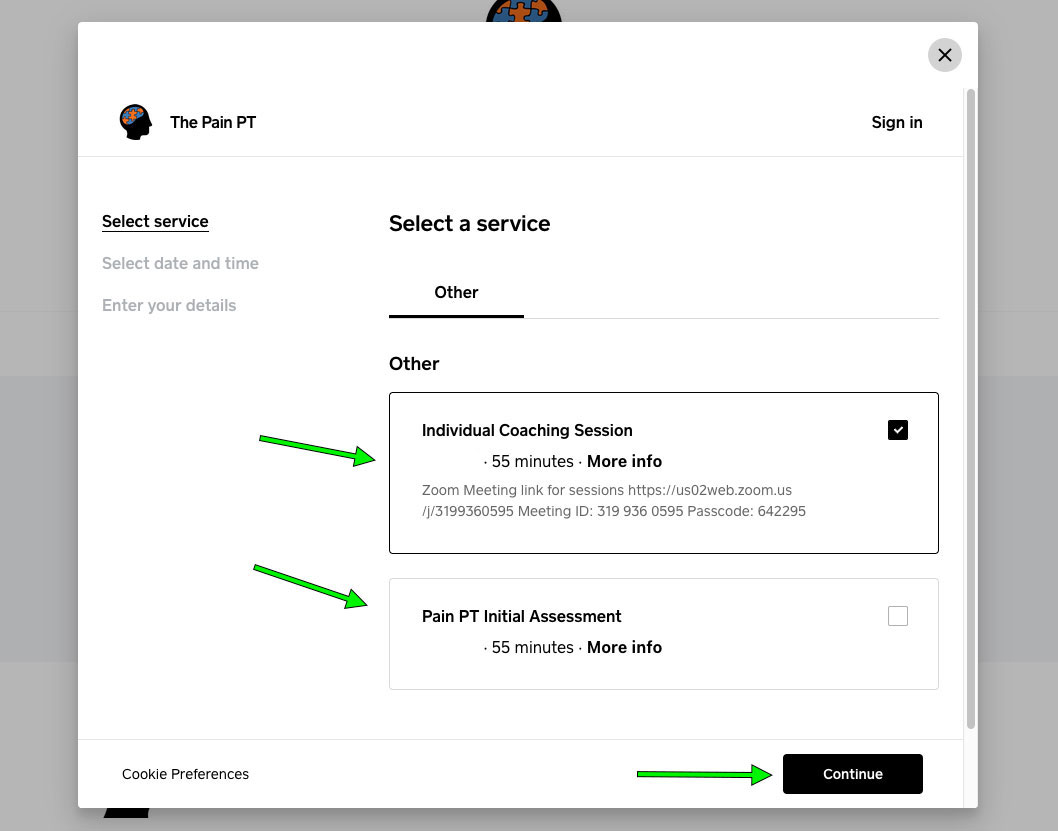
3. Scroll down until you see the “Join the Waitlist” button
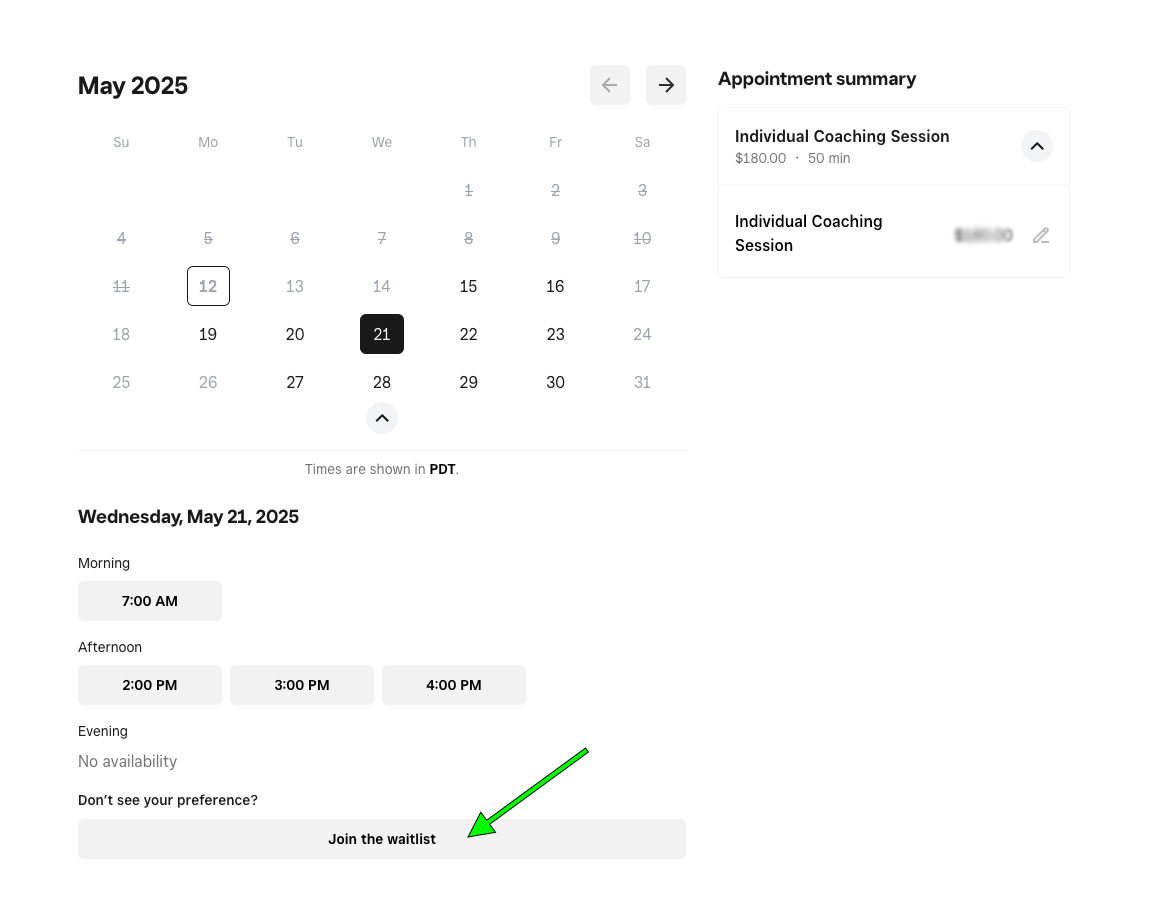
4. Next you will choose a dates and times that work for you. Click “Add option” to add more dates and times to your request. Click “Next” when you are done.
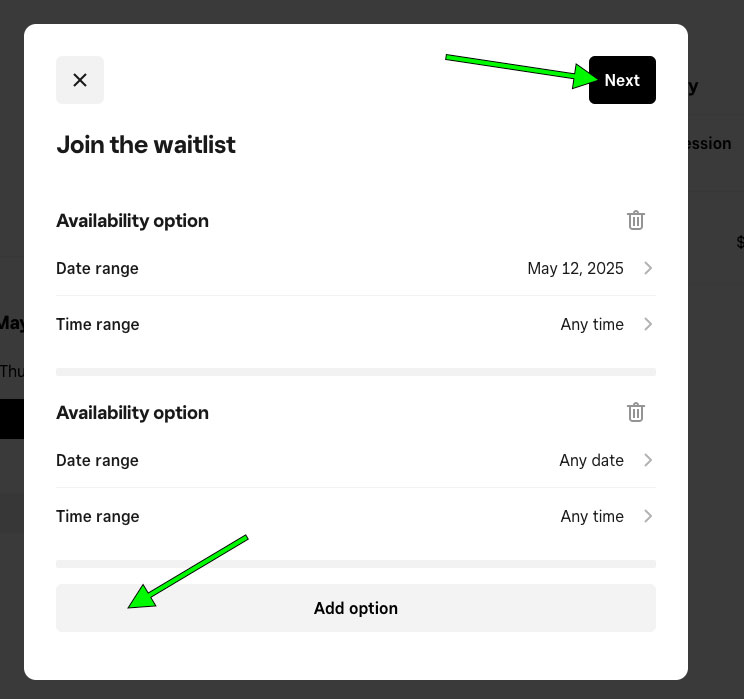
5. On the last screen click “Join waitlist”.
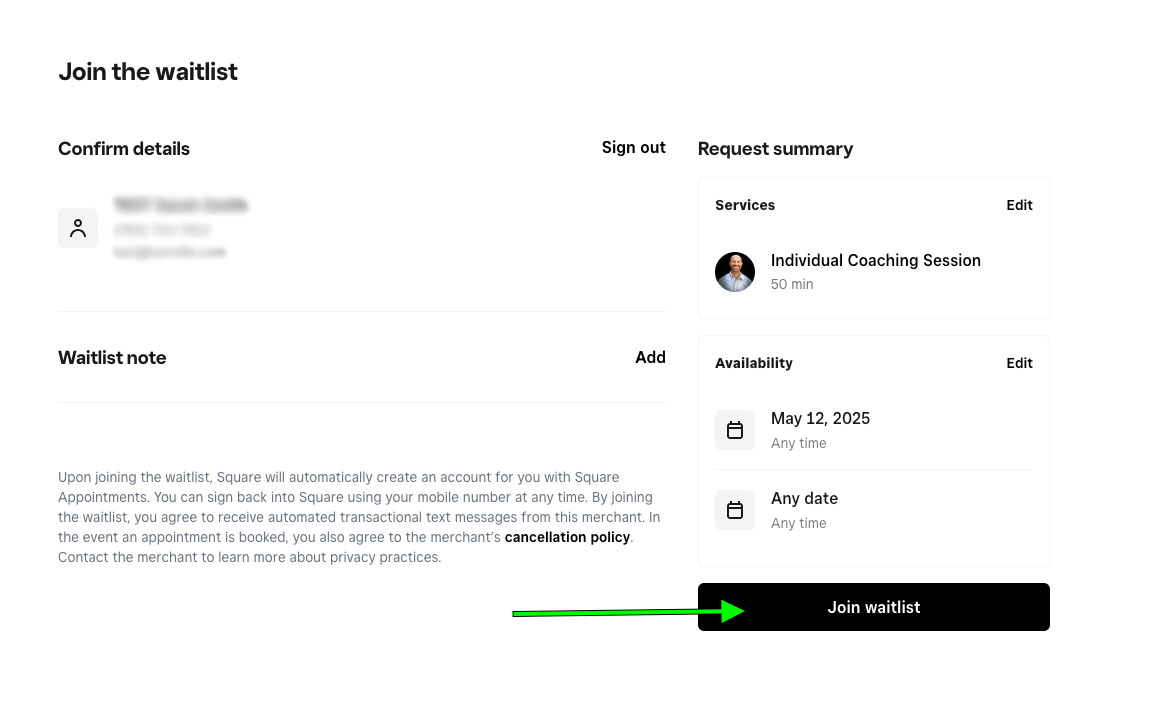
View Existing or Past Appointments
Visit our booking page at the-pain-pt.square.site and click on “My Bookings”. From there you will need to login if you are not already logged in, or create a new account if you have never used our system.
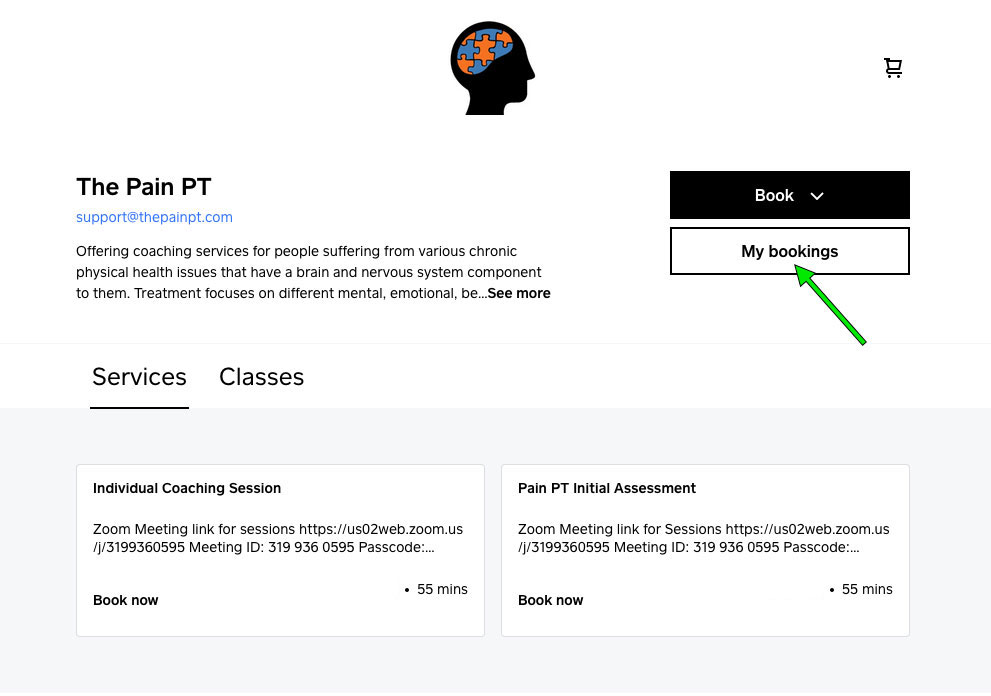
Then you will see a list of upcoming and past appointments.
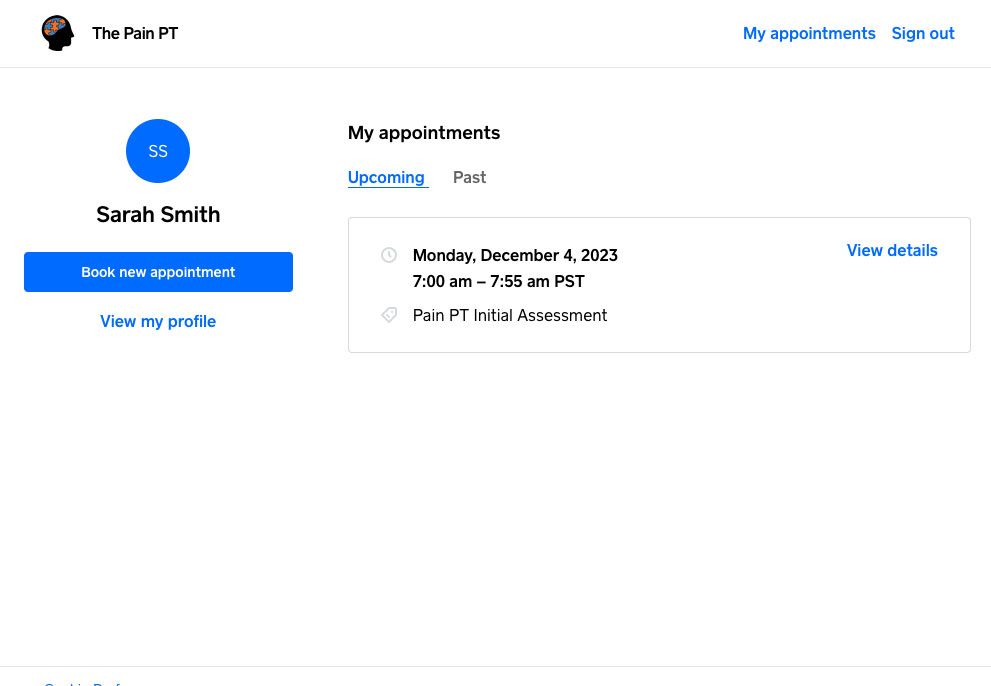
Add or Change Payment Method / Credit Card
Visit our booking page at the-pain-pt.square.site and click on “My Bookings”. From there you will need to login if you are not already logged in.
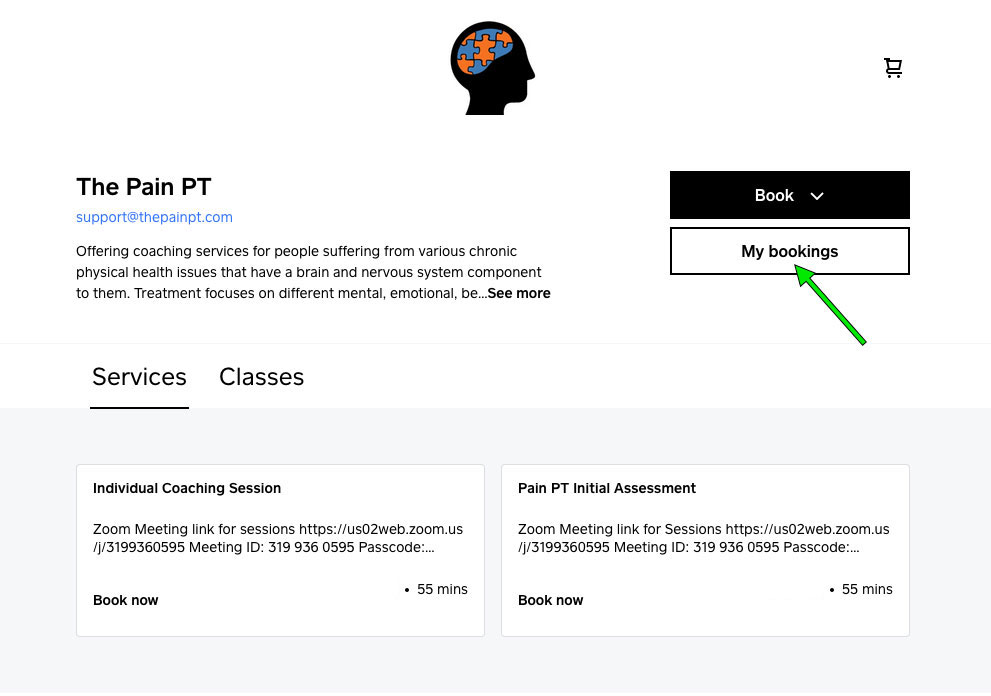
Then you will see a list of your past and upcoming appointments. Click the hamburger menu in the upper right.
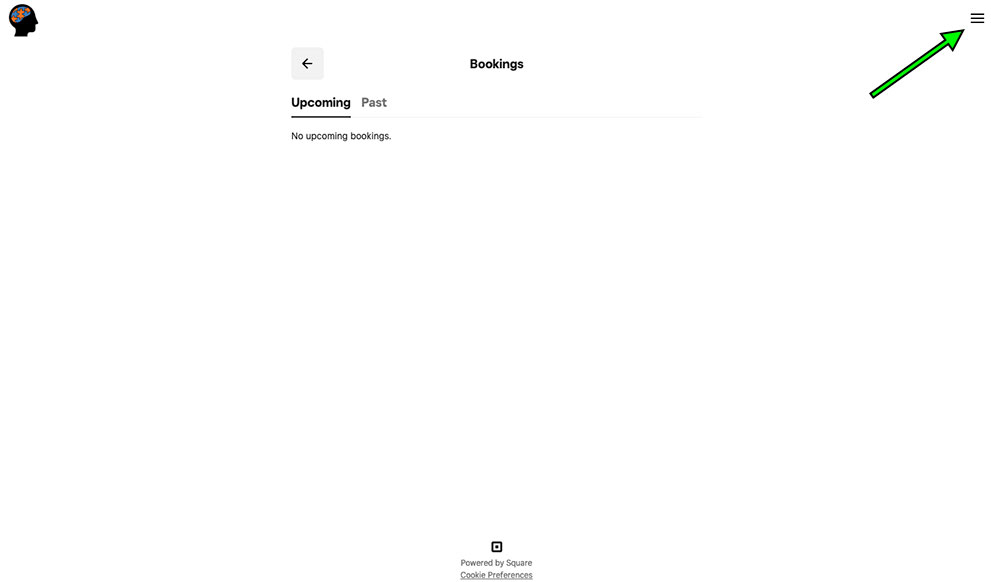
At the bottom click “My account”.
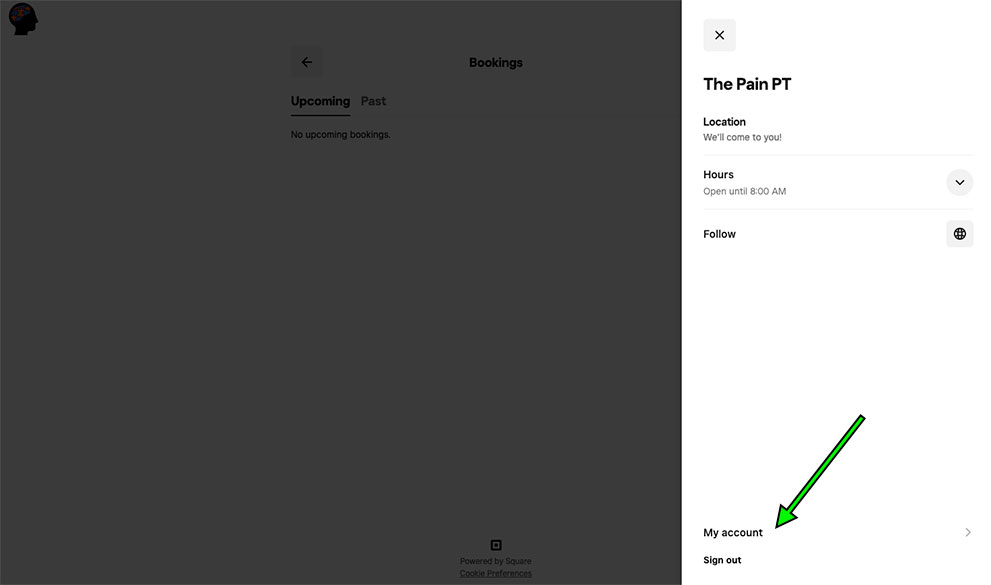
Click “Cards on file”. You can add a new card and/or remove an existing card. Please note there must be a card on file to book an appointment.
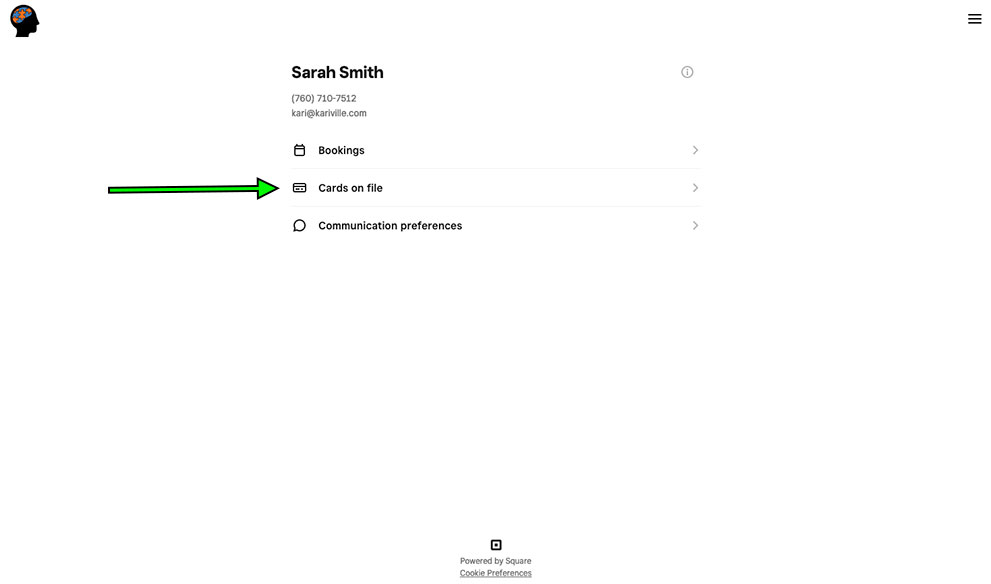
Edit Your Name, Email or Phone number
Please contact support@nullthepainpt.com to make changes to your name, email or phone number in the Square booking system.
For any other issues with scheduling please contact support@nullthepainpt.com.